VPC is the fundamental of a lot service in AWS. So let's start create our own vpc in aws via cdk.
We gonna create a VPC in AWS southeast-asia that have a vpc, one public subnet, one private subnet, one route table and one internet gateway.
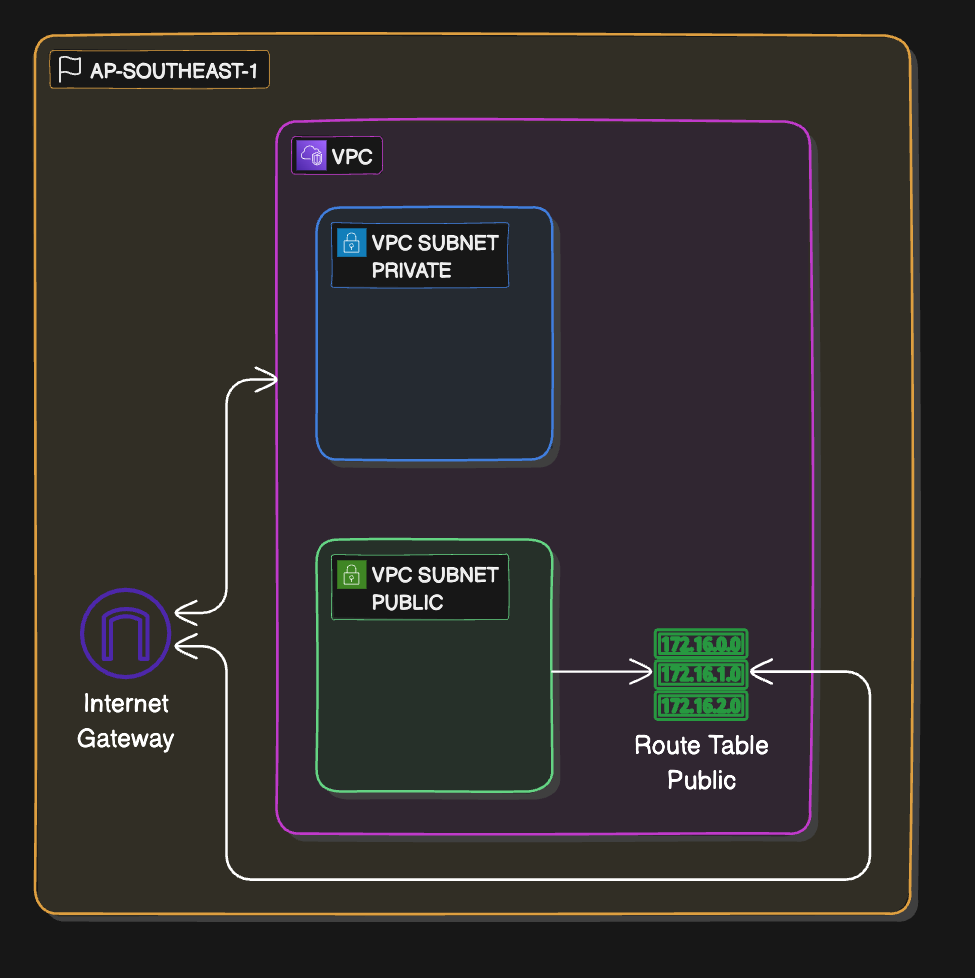
I gonna use AWS JavaScript SDK to do this practice
You should have your own aws account, the access key id and access key config in your local machine.
If you don't have this yet, please register account and get your environment setted up.
Configure your credentials
- Use this command to config your credentials
aws configure
- Check your credentials
cat ~/.aws/credentials
Setup CDK env
- Create Folder
mkdir vpc-aws-practice && cd vpc-aws-practice
- Init Project
npx cdk init app --language typescript
- open
vpc-aws-practice-stack.tsyou should see something like this
import * as cdk from "aws-cdk-lib";
import { Construct } from "constructs";
// import * as sqs from 'aws-cdk-lib/aws-sqs';
export class VpcAwsPracticeStack extends cdk.Stack {
constructor(scope: Construct, id: string, props?: cdk.StackProps) {
super(scope, id, props);
// The code that defines your stack goes here
// example resource
// const queue = new sqs.Queue(this, 'VpcAwsPracticeQueue', {
// visibilityTimeout: cdk.Duration.seconds(300)
// });
}
}
-
Let's create new VPC with this cidr block:
10.0.0.0/16, a public subnet with cidr block10.0.1.0/24, a private subnet with cidr block10.0.10.0/24 -
The subnet cidr must be within the VPC cidr range.
const vpc = new cdk.aws_ec2.CfnVPC(this, "AWS-Practice", {
cidrBlock: "10.0.0.0/16",
tags: [
{
key: "Name",
value: "aws-practice",
},
],
});
const publicSubnet = new cdk.aws_ec2.CfnSubnet(
this,
"AWS-Practice-Public-Subnet",
{
availabilityZone: "ap-southeast-1a",
cidrBlock: "10.0.1.0/24", // 2^8 - 5 = 251 ip addresses
vpcId: vpc.attrVpcId,
tags: [
{
key: "Name",
value: "aws-practice-public-subnet",
},
],
}
);
const privateSubnet = new cdk.aws_ec2.CfnSubnet(
this,
"AWS-Practice-Private-Subnet",
{
availabilityZone: "ap-southeast-1b",
cidrBlock: "10.0.10.0/24", // 2^8 - 5 = 251 ip addresses
vpcId: vpc.attrVpcId,
tags: [
{
key: "Name",
value: "aws-practice-private-subnet",
},
],
}
);
- After adding the code, run this command
npx cdk deploy --profile [your_aws_credentials_profile]
-
You should see something like this on your aws vpc:
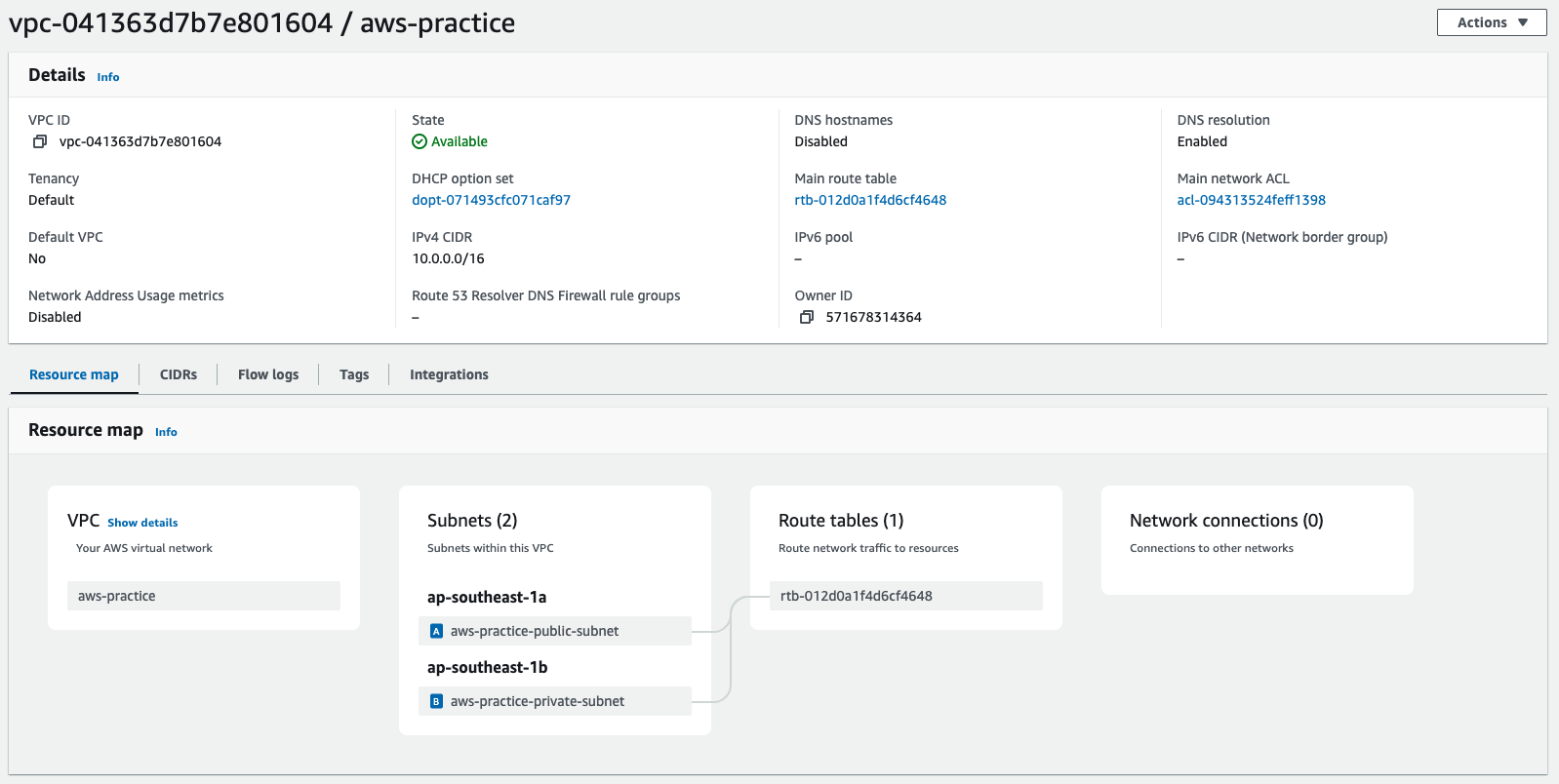
-
There is a route table there, it should be a default route table, it gonna help your subnet public talk to private subnet and vice versa
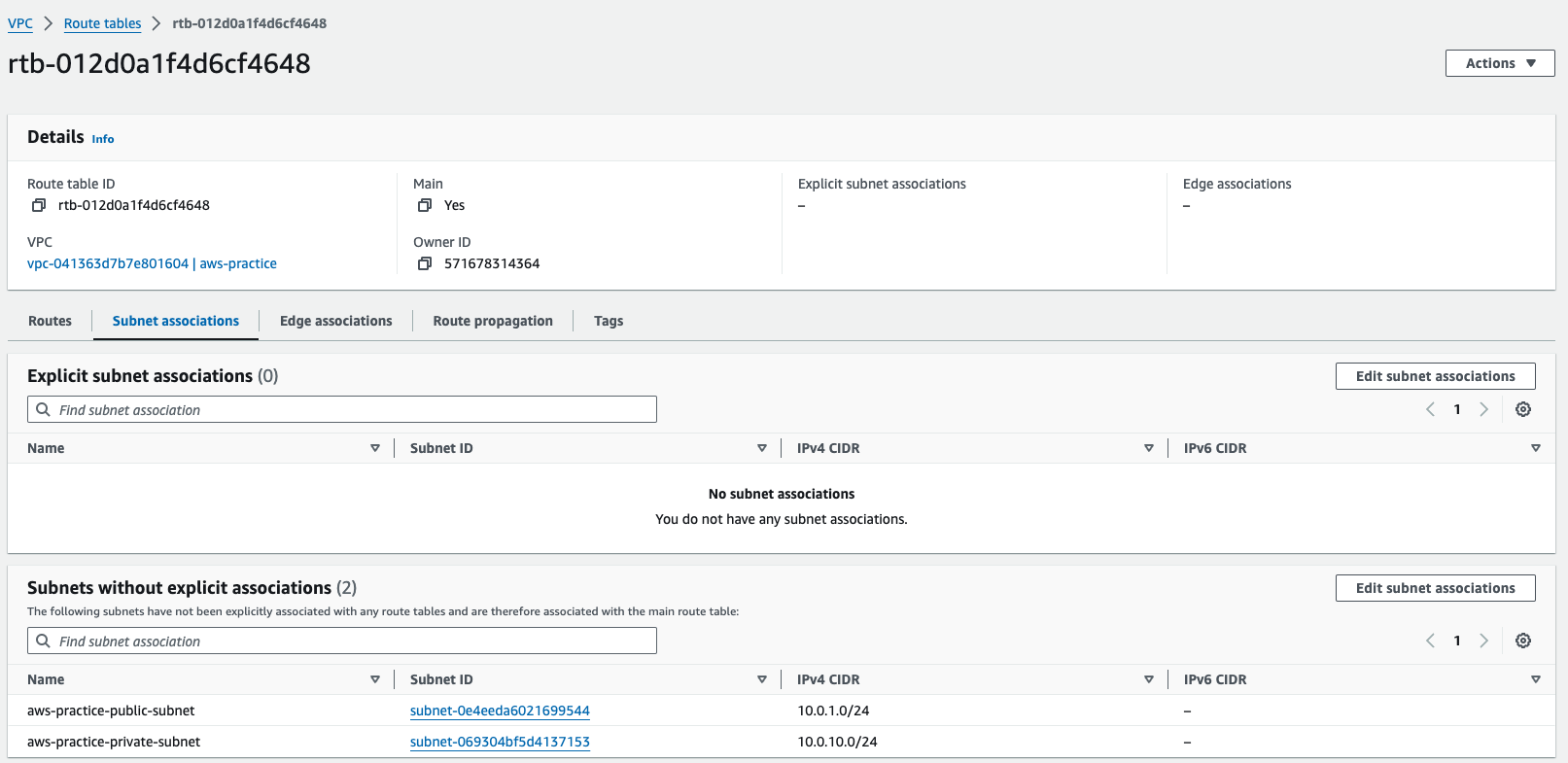
-
Now let's create a internet gateway and attach it to our vpc:
const internetGateway = new cdk.aws_ec2.CfnInternetGateway(
this,
"AWS-Practice-InternetGateway",
{
tags: [
{
key: "Name",
value: "aws-practice-internet-gateway",
},
],
}
);
new cdk.aws_ec2.CfnVPCGatewayAttachment(
this,
"AWS-Practice-InternetGateway-Attachment",
{
vpcId: vpc.attrVpcId,
internetGatewayId: internetGateway.ref,
}
);
Run:
npx cdk deploy --profile [your_aws_credentials_profile]
So now we have the internet gateway, but the traffic from our subnet can not going to the internet yet because there is no linking between the internet gateway and our subnet.
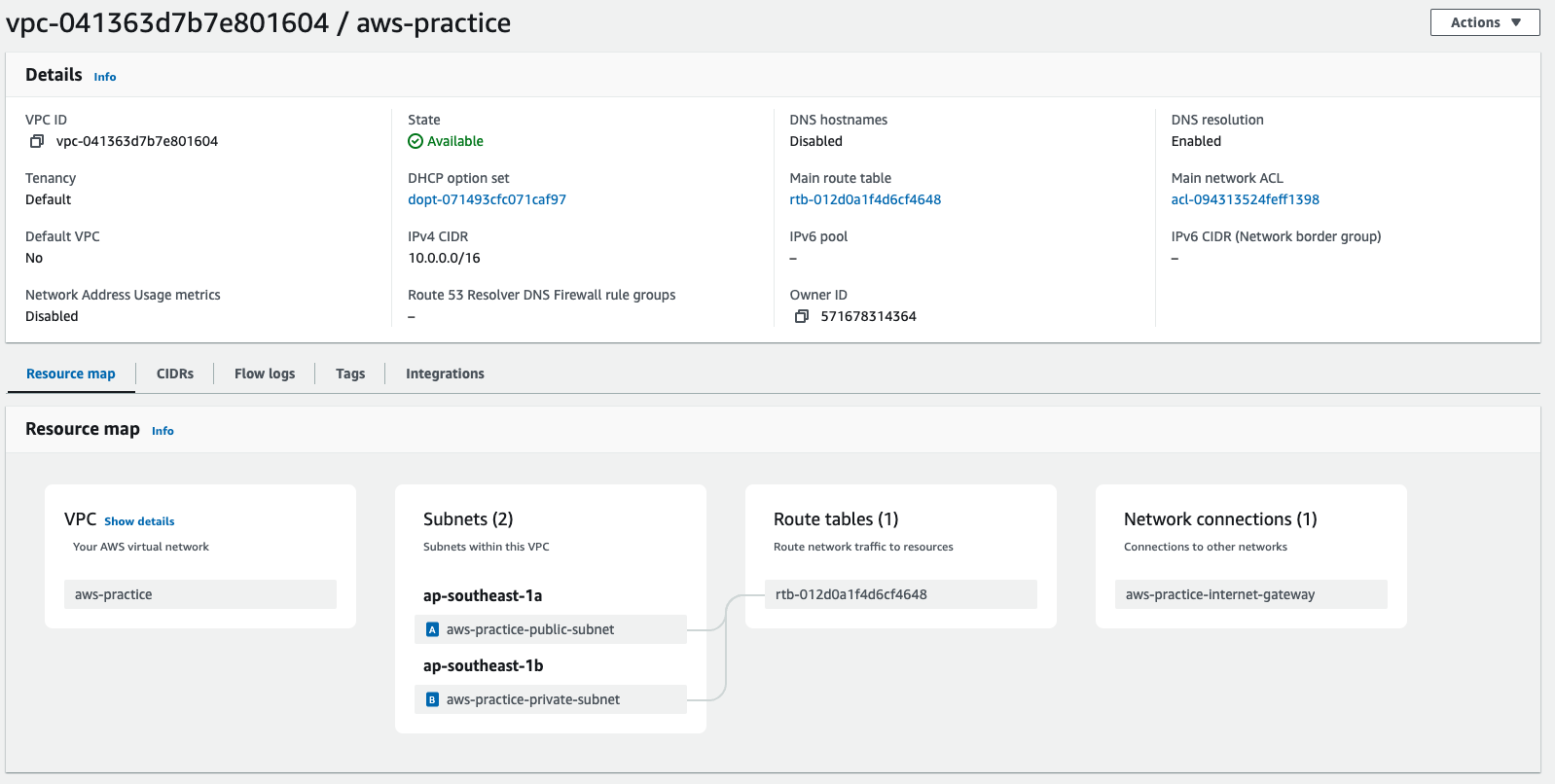
- So now we gonna need to create a route table, attach the public subnet to the route table, and attach the route table to the internet gateway.
const publicRouteTable = new cdk.aws_ec2.CfnRouteTable(
this,
"AWS-Practice-PublicRouteTable",
{
vpcId: vpc.attrVpcId,
tags: [
{
key: "Name",
value: "aws-practice-public-route-table",
},
],
}
);
new cdk.aws_ec2.CfnSubnetRouteTableAssociation(
this,
"AWS-Practic-RouteTable-PublicSubnet-Association",
{
subnetId: publicSubnet.attrSubnetId,
routeTableId: publicRouteTable.ref,
}
);
new cdk.aws_ec2.CfnRoute(this, "AWS-Practic-RouteTable-InternetGateway", {
routeTableId: publicRouteTable.attrRouteTableId,
destinationCidrBlock: "0.0.0.0/0",
gatewayId: internetGateway.attrInternetGatewayId,
});
-
Run:
npx cdk deploy --profile [your_aws_credentials_profile]
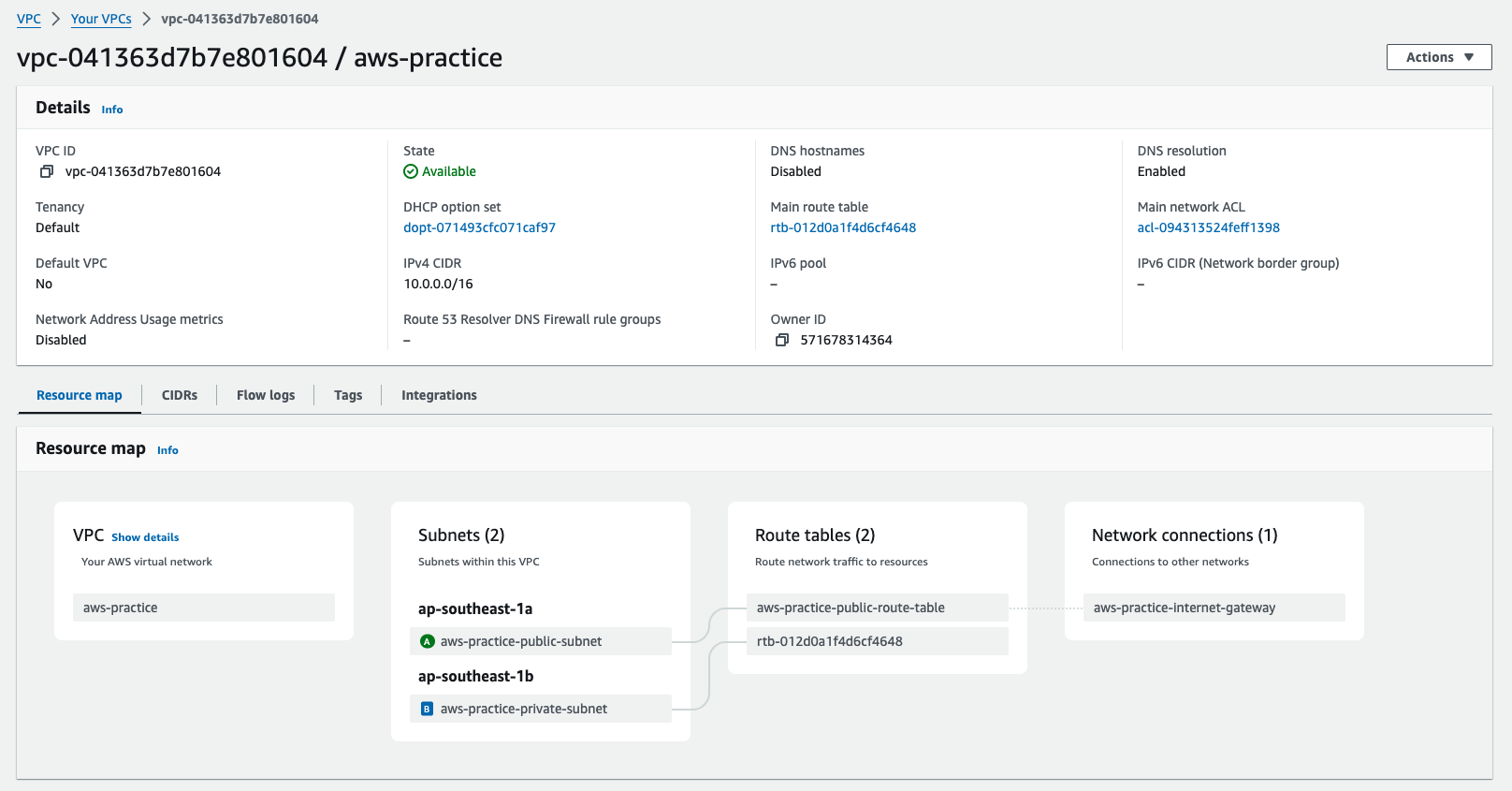
Very nice. Let's take a deeper look at the route table
-
The routable is associated with the vpc and the igw
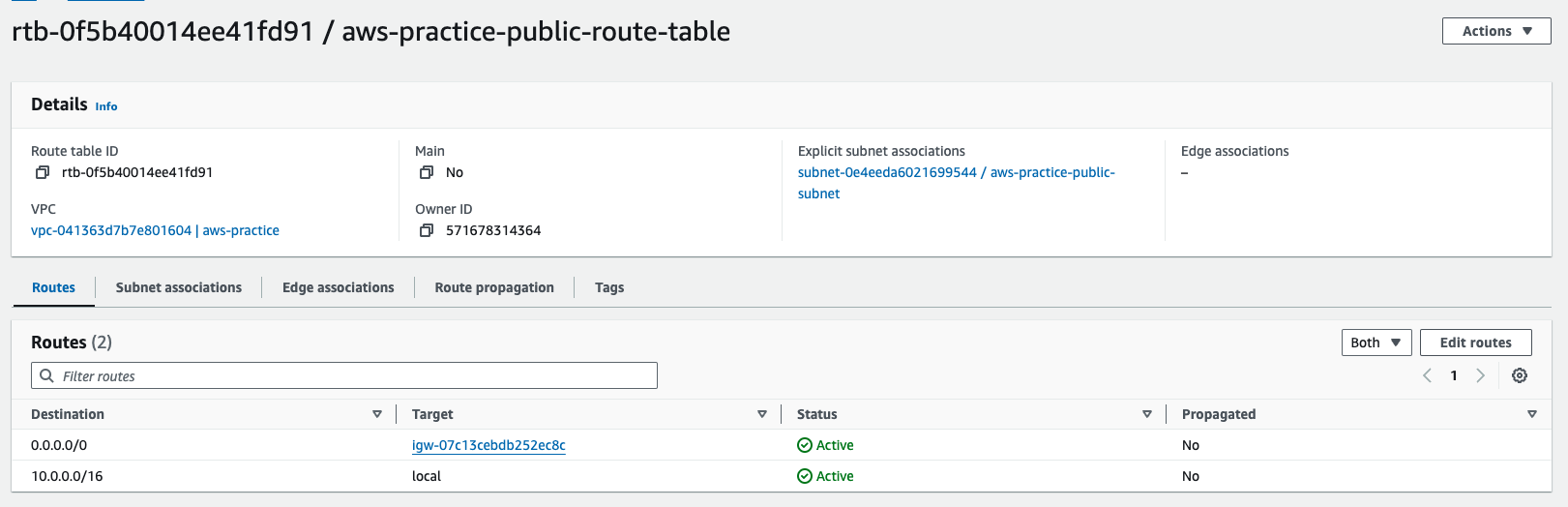
-
And only public subnet is associated with it
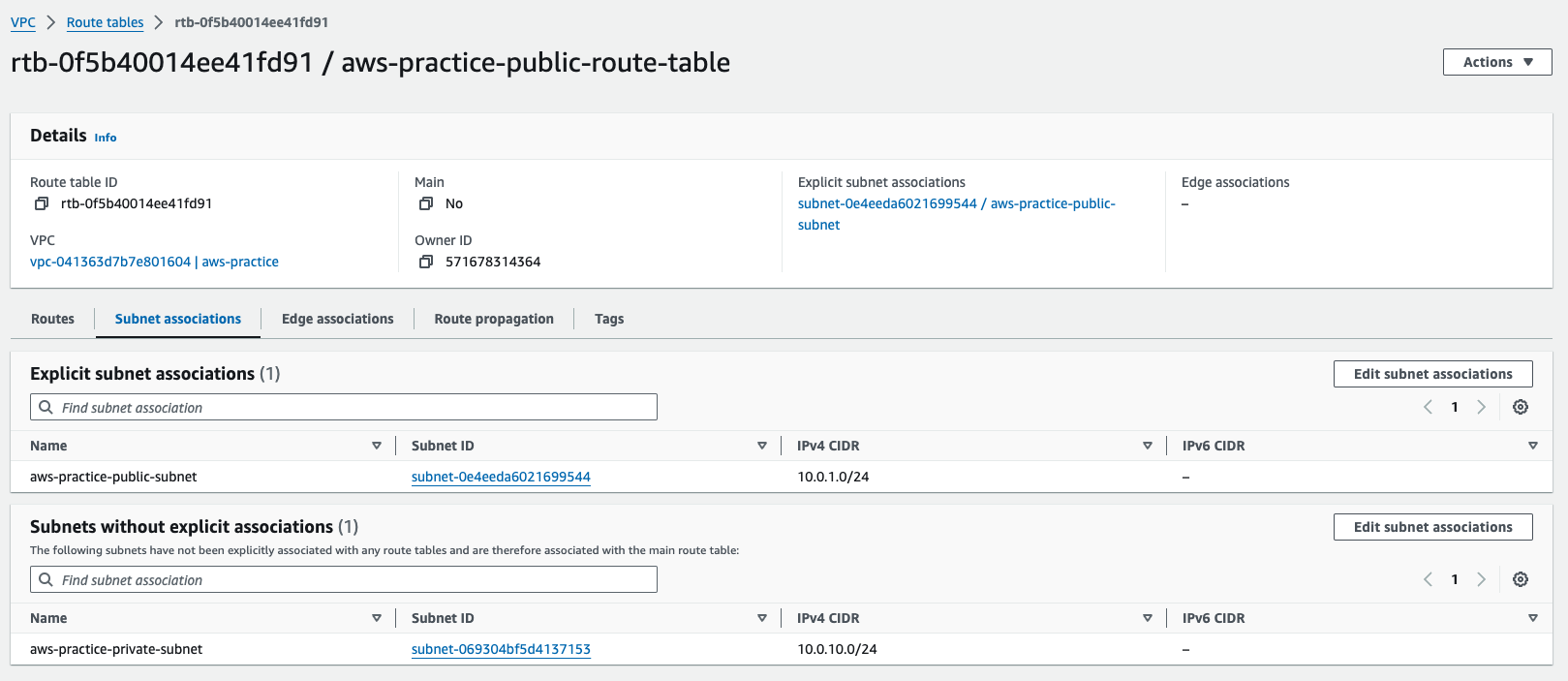
-
And now your public subnet can go to the internet
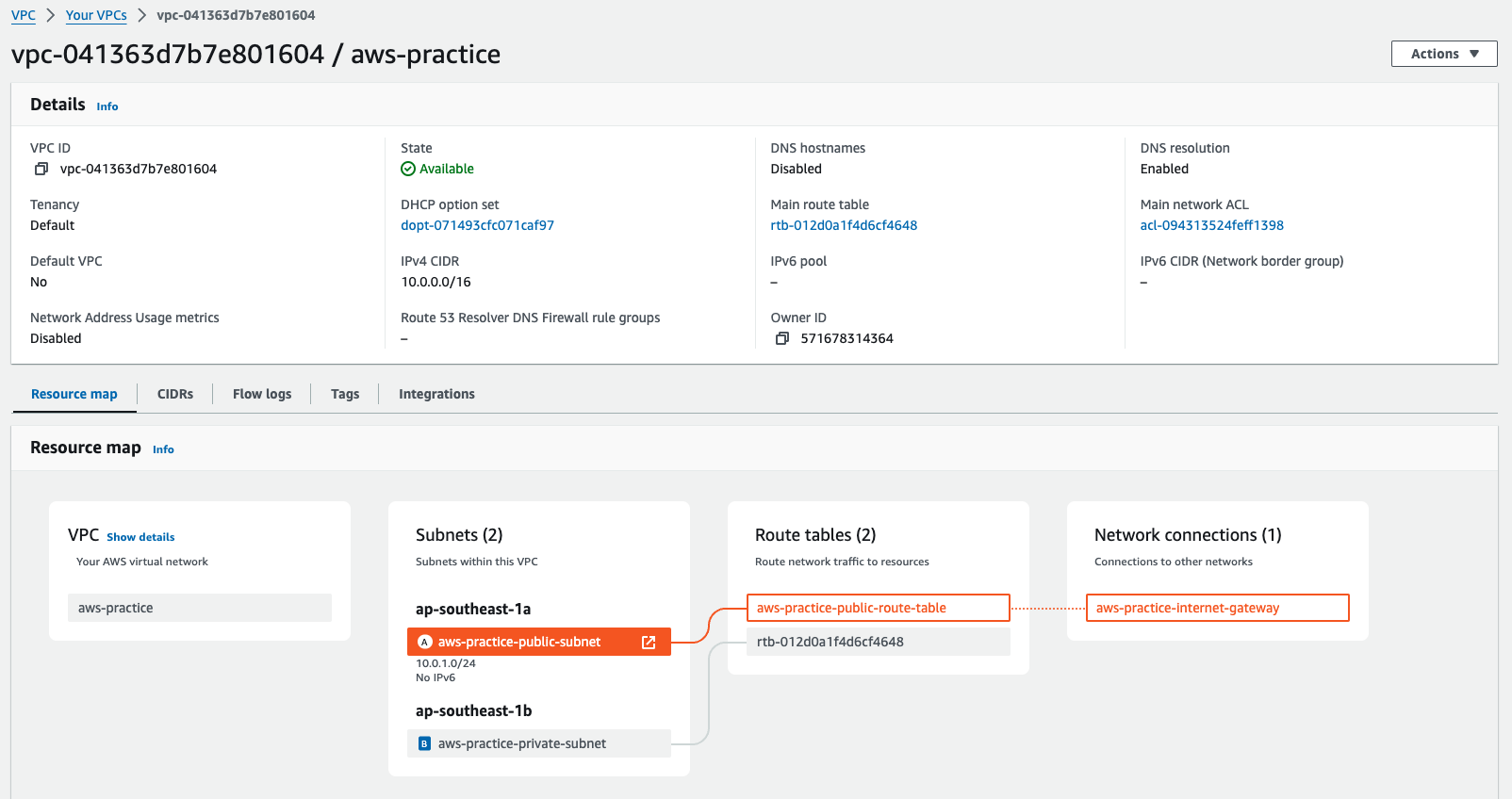
Yeah, that's enough for today. Next lession we gonna create the Linux instance and try to connect to it via the internet.
- Run this command after finish your work:
npx cdk destroy --profile [your_aws_credentials_profile]
Code example: VPC AWS Practice
Thanks for reading.